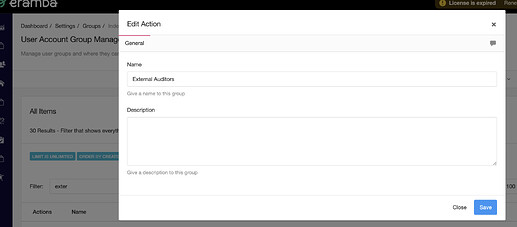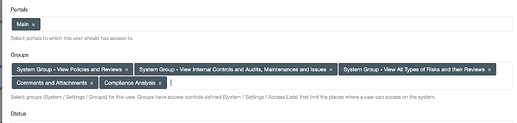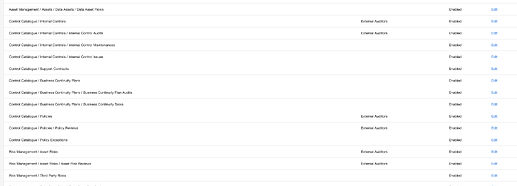Grant External Auditors Access
Grant external auditors access to eramba
When conducting an audit with Eramba, there are two approaches you can take:
1. Screen-sharing with the auditor: You can sit with your auditor, share your screen, and walk them through controls, policies, compliance requirements, and any other necessary information in real time.
2. Providing direct access: Alternatively, you can grant your auditors access to Eramba, allowing them to explore the relevant content independently at their convenience.
For Option 2, you’ll need to complete the following setup:
1.Create a user account for the auditor.
2.Configure restricted access to ensure the account is view-only with no modification rights.|
3.Assign specific viewing permissions, allowing the auditor to see “all items” within each relevant module.|
To implement this, follow these configuration steps:
- Navigate to System / Settings / Groups and create a group for your auditors, such as “External Auditors”
- Go to System / Settings / User Management and create a user account for your auditor. It’s important to grant access to the Main portal only. When assigning groups, ensure they are added to the group created in the previous step, as well as any groups that grant read-only access to the typical GRC (Governance, Risk, Compliance) modules:
- Go to System / Settings / Visualisations and for the modules you need your auditor to access allow them exceptions. This will allow them to see all items on the module even when they do not own them.
There are numerous access management options available. However, to implement them effectively, we recommend thoroughly reviewing our documentation on access management through our learning portal.
Good luck!