Backups & Migrations
How to backup and migrate your eramba instance
Introduction
eramba is made of three things:
- Code: which is what we produce and you can not modify
- Database: which is where anything you create into eramba ends up, this runs on a MySQL-compatible database
- Attachments: these are files you uploaded to eramba under Comments & Attachments, Awareness Programs, Account Reviews, Etc.
In this guide, we explain to you how to back up your information (because you want to keep a safe copy, you want. to migrate to another system, you want to migrate your existing install to a new server or SaaS, Etc). The process explained here also applies to those migrating from community to enterprise.
Backup your DB and Files
When doing backups you need to make sure the database and attachment files are both included, while the code is important is something you can get from us anytime.
You can do backups directly from the filesystem using your backup solutions or you can use eramba backup interface at System / Settings / Backup & Restore you have the option to download backups of your:
- Database
- Attachments (Files)
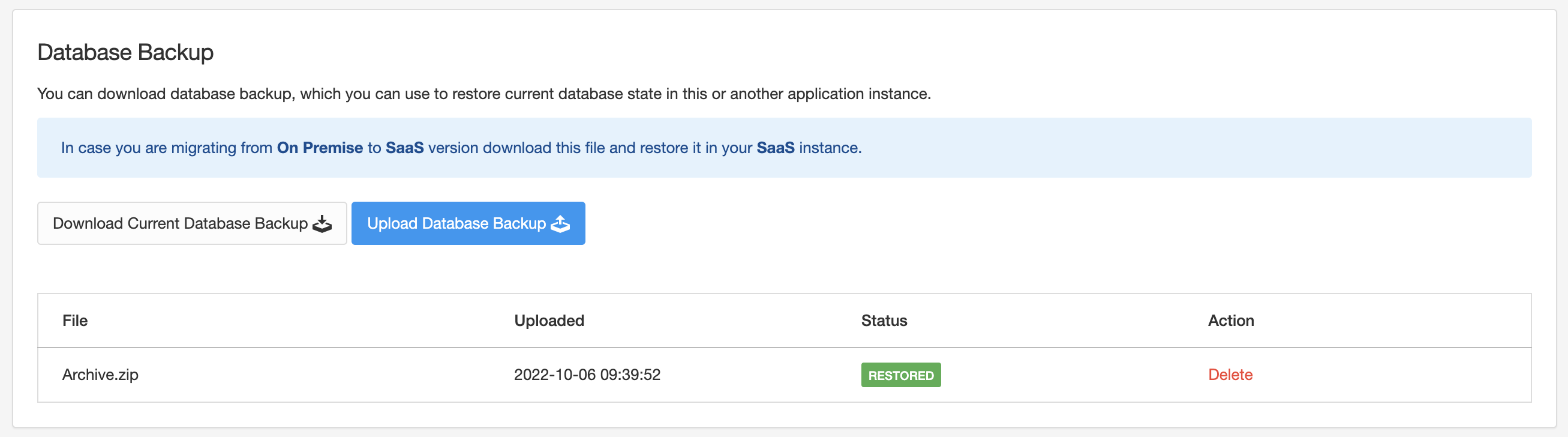
Click on "Download Current Database Backup" to get a full dump of your system. This will be a zipped SQL file.

Click on "Download Current Files Backup" to download all your attachment files.
Restore a Backup
You can restore backups (import) on a newly installed system (that does not have any data) so as long the application versions of both system match. We mean both the system from which you got the backups and the system where you want to import them.
Import backups and files by using the restore functionality at System / Settings / Backup & Restore (the same place from where you got your backups).
Reset Application ID
Every system (enterprise or community) has a unique application ID associated with its first login. You can tell which is your application id by going to System / About.
There can not be two application IDs (our systems will not send you updates or validate enterprise keys) so you need to make sure that if you migrate a system, the new system does not have the same application ID.
To reset (get a new) application ID on your target system (the place where you plan to migrate eramba):
- Go to System / Settings / Reset Database
- Check the Reset Application ID
- Click on Reset
- Log out from eramba and Log in using the Admin account
- Validate that the application ID is different from what it was before this procedure
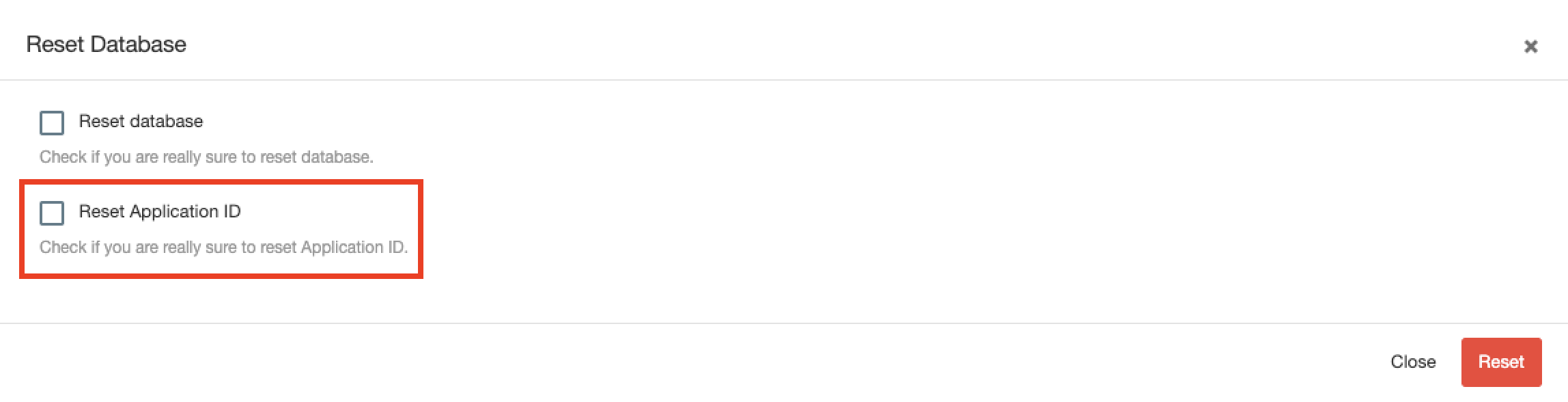
Migrating Community to Enterprise
If you are running Community and want to migrate to Enterprise the procedure is based on the steps explained before:
- Install your new Enterprise software (do not activate/register it yet)
- Upgrade community and enterprise so their versions match. You can validate if that is the case by going to System/About on both systems.
Note: never use the same browser to log in to both systems at the same time. The safest way to be logged in two different eramba instances at the same time is by using different browsers on each system.
- Export your backups from the community install using the guides above
- Import the backups on your new enterprise installation system using the steps described above
- Reset the application ID following the steps described in this episode.
- Register your Enterprise system with your Keys (obtained by eramba). The steps for this are described in this course.
That should be all.
Migrating Servers
If you are running Enterprise or Community and want to migrate that system to a new server or Docker the procedure is based on the steps explained before:
- Install your new software (Enterprise/Community) software on the new server/docker
- Upgrade the software (Community/Enterprise) so their versions match. You can validate if that is the case by going to System/About on both systems.
Note: never use the same browser to log in to both systems at the same time. The safest way to be logged in two different eramba instances at the same time is by using different browsers on each system.
- Export your backups from the "old" system using the guides above
- Import the backups on your "new" system using the steps described above
- Reset the application ID on the new system (steps described in this guide)
- If you are using Enterprise register your Enterprise Install (steps described in this course)
That should be all.
Migrating On-prem to SaaS
If you are running eramba (community or enterprise) on your premises and you want to move to our SaaS service with all your existing data you will need to:
- To perform this you will need the "Admin" credentials on both the on-premise and SaaS instances.
- Run the latest version of eramba on your premises (update if necessary) and MAKE SURE it matches the version you have on your SaaS instance. They must be the same in order to migrate from on-prem to SaaS.
- Purchase a SaaS Subscription. If you are in the middle of your on-prem subscription we will charge you the difference in between the two services divided by the number of months (we round up) left on your subscription. We only do this transition if you have more than 6 months left of subscription.
- Export your database and files from your current on-premise installation. The export feature is explained in this episode.
- If you have used your SaaS system, is best you reset the database before importing your on-prem database. System / Settings / Reset Database (click both options).
- Import your on-premise database into SaaS
- Import your on-premise files into SaaS
Is important to remark on the following:
- If you are currently using email notifications, once migrated to SaaS your emails will be sent by our email servers and the email address that will be used is no-reply@eramba.org. You can no longer use your email settings.
- If you are currently authenticating users with LDAP or SAML or Google Oauth you will need to update configurations on the provider side to the URL your SaaS system is using.
- If you are using account reviews, you will no longer be able to run your scripts on the same file system as eramba runs. You can use our APIs to upload your feeds instead.