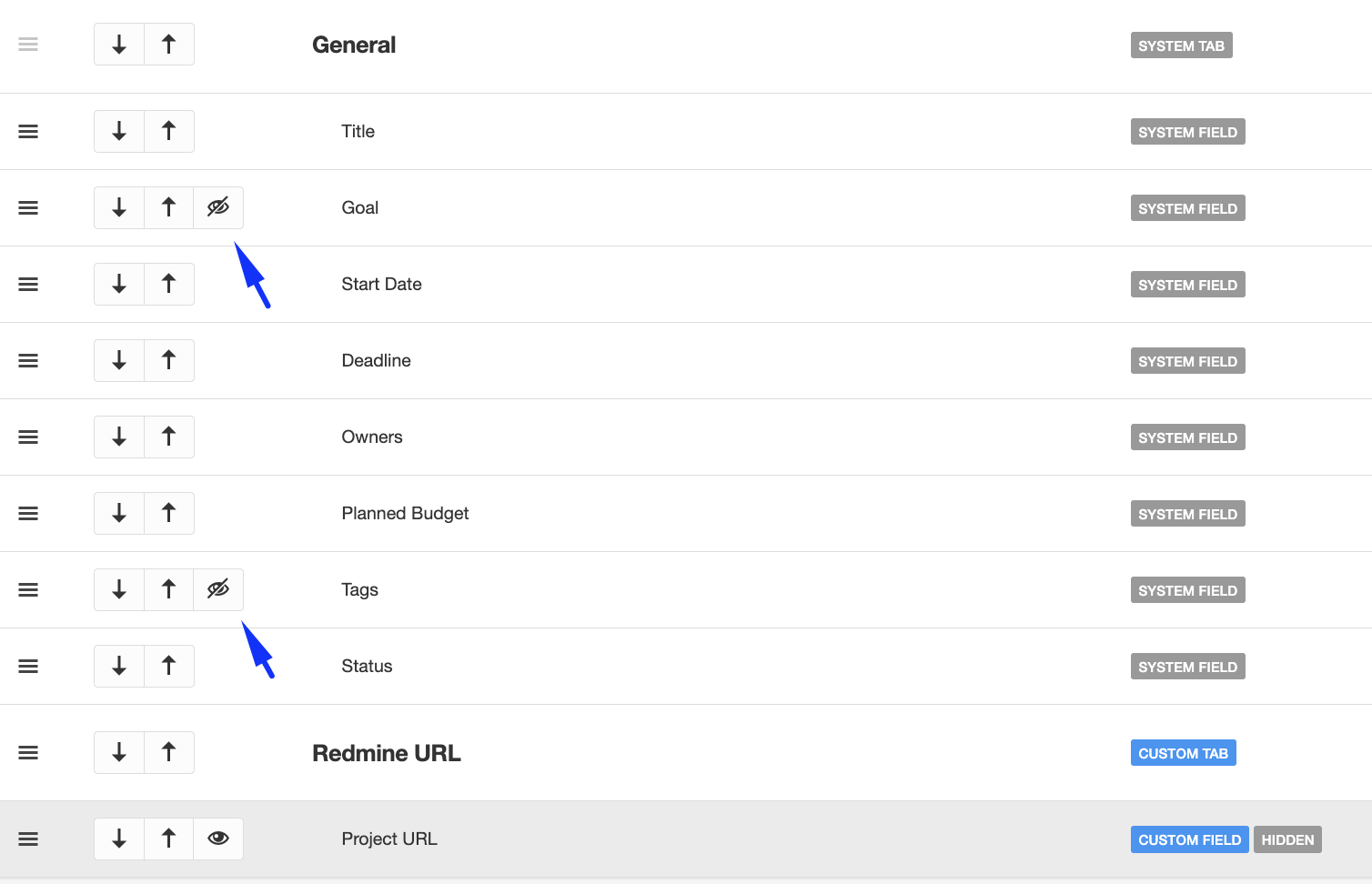Episode 2
Customizations
What type of customizations are available
Introduction
Customisations allow you to Add fields, Rename existing fields, Hide optional fields and add new Tabs and Fields. In this episode, we explain to you how to use these functionalities.
Add
When creating new fields you will need to specify:
- Field name
- Description
- Type (see below)
- If the field is mandatory or not. Mandatory fields must be completed when adding or editing items on the module.
The list of available field types is listed below:
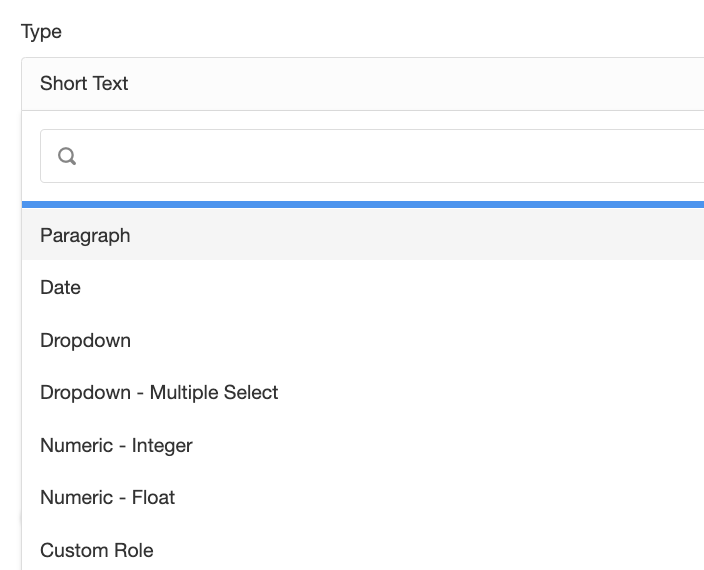
Examples of how they could be used:
- Custom Role: If you want to add a "Role" to a module, for example, "Approver". This field will list all users and groups in the system.
- Drop Down: If you want to limit the user choices, for example, the Risk status: "Analysis", "Treatment", Etc.
- Date: If you would like to set a deadline for something or a starting date, for example, the "Starting Date" of a Risk
Rename
if you would like to rename a field you can click on the menu item and complete the form, you can change the Title and Description of a field. You can also roll back your changes to the default values.
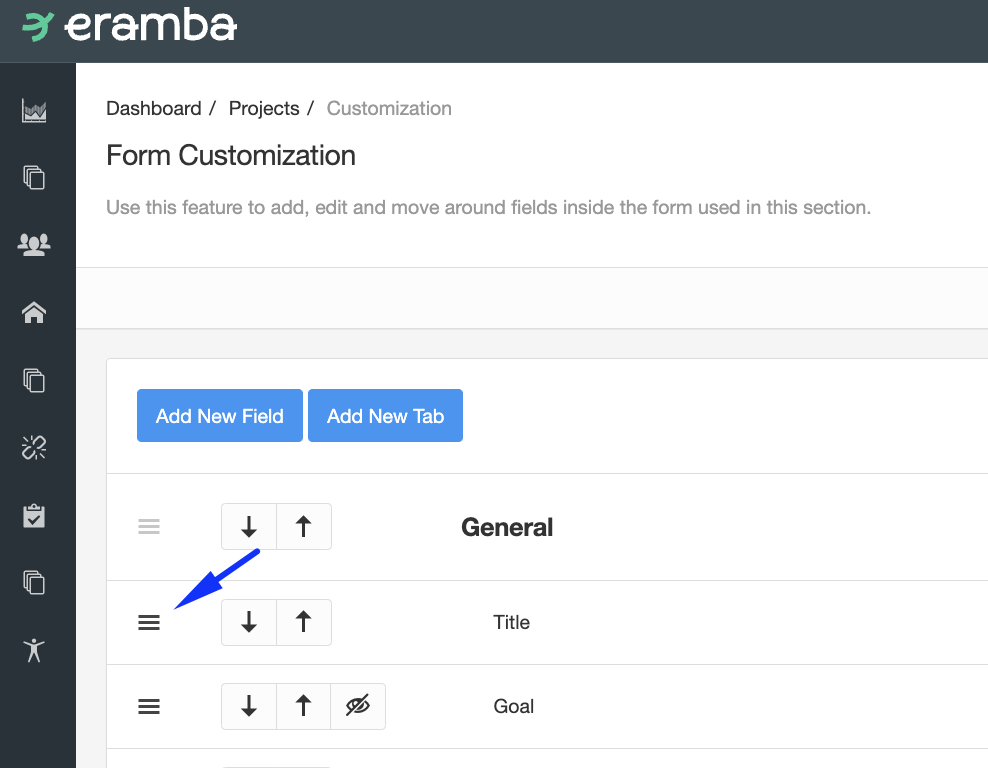
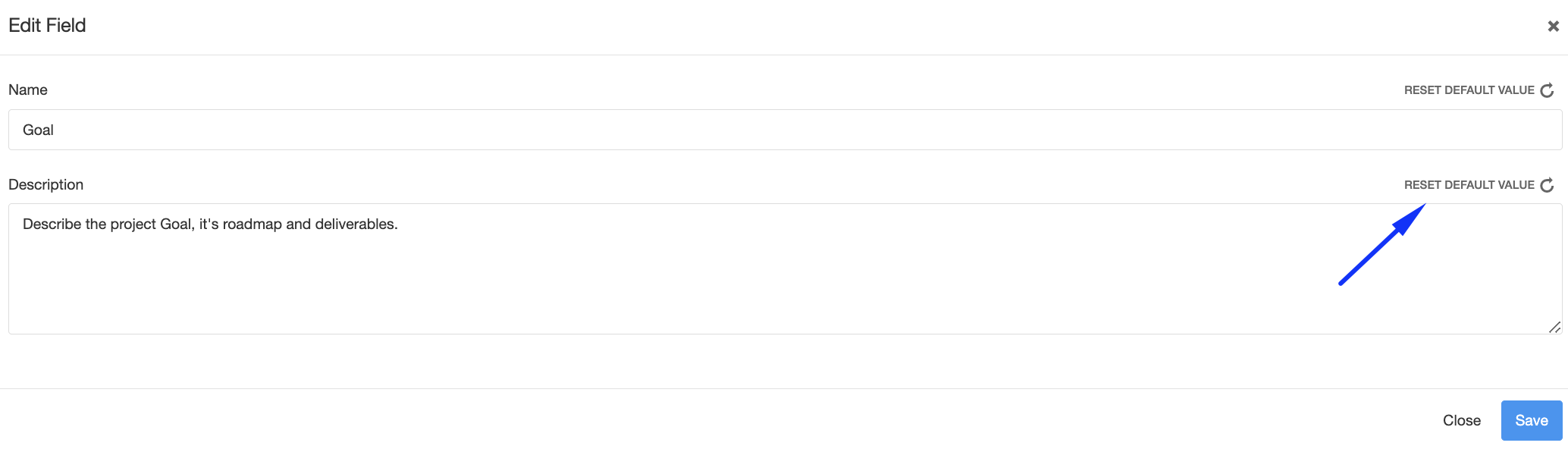
Hide
You can only optional fields from the form by clicking on the Hide/Unhide button.