Types of Reports
How different types of reports work in eramba
Introduction
On every module, you will find two types of reports, Item and Section. There is a special report that is only shown on the landing page of Eramba (after login) called "Landing Dashboard".
Types
As explained in the introduction, in every module there are two types of reports:
- Section Reports
- Item Reports
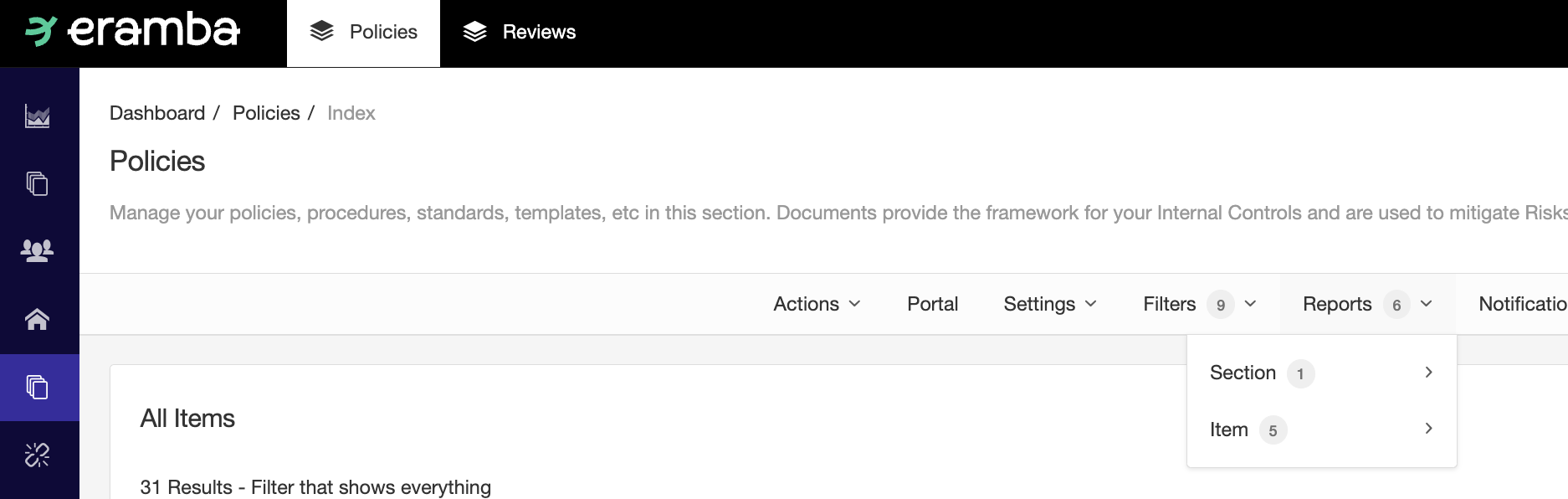
These reports are managed from the module menu bar, you will see the "Report" option and within that feature two options: Item and Section. In this menu, you can build as many report templates as you want for each type of report.
Item
A module in eramba will have data, every row you create on the module is typically called "Item". If you wish to see that item on a graphical way, not as a simple row in a table, then you will be using "Item Reports". This type of report works against a specific item.
In this screenshot, you can see that on the Policy module, if you select an item and click on "Report" you will be displayed all possible report templates. Clicking on any of those report templates will display the report for that specific item.
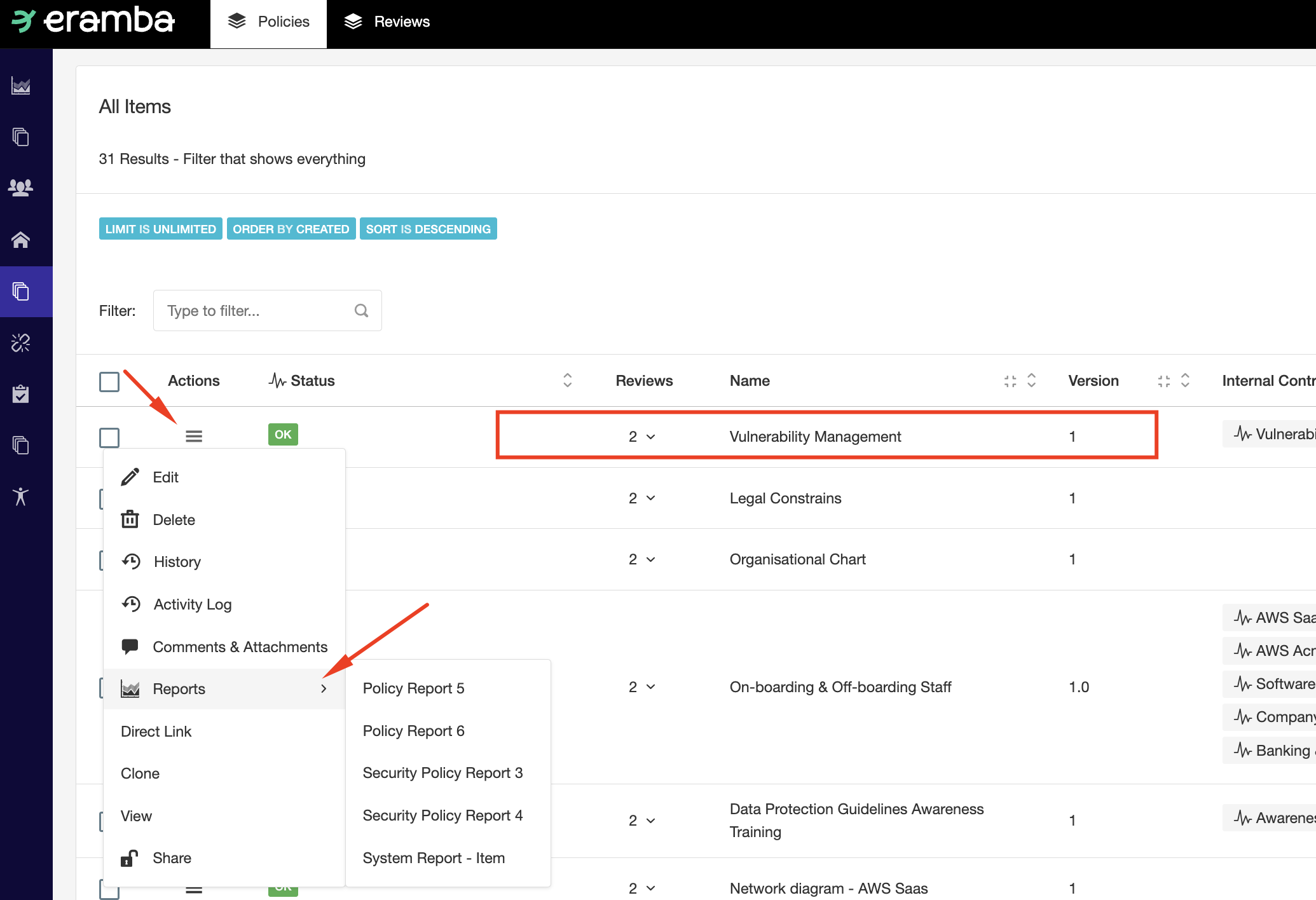
If you wish to execute an Item report, then you need to select the item for which you need a report, click on the menu item, Reports and select the template you wish to execute.
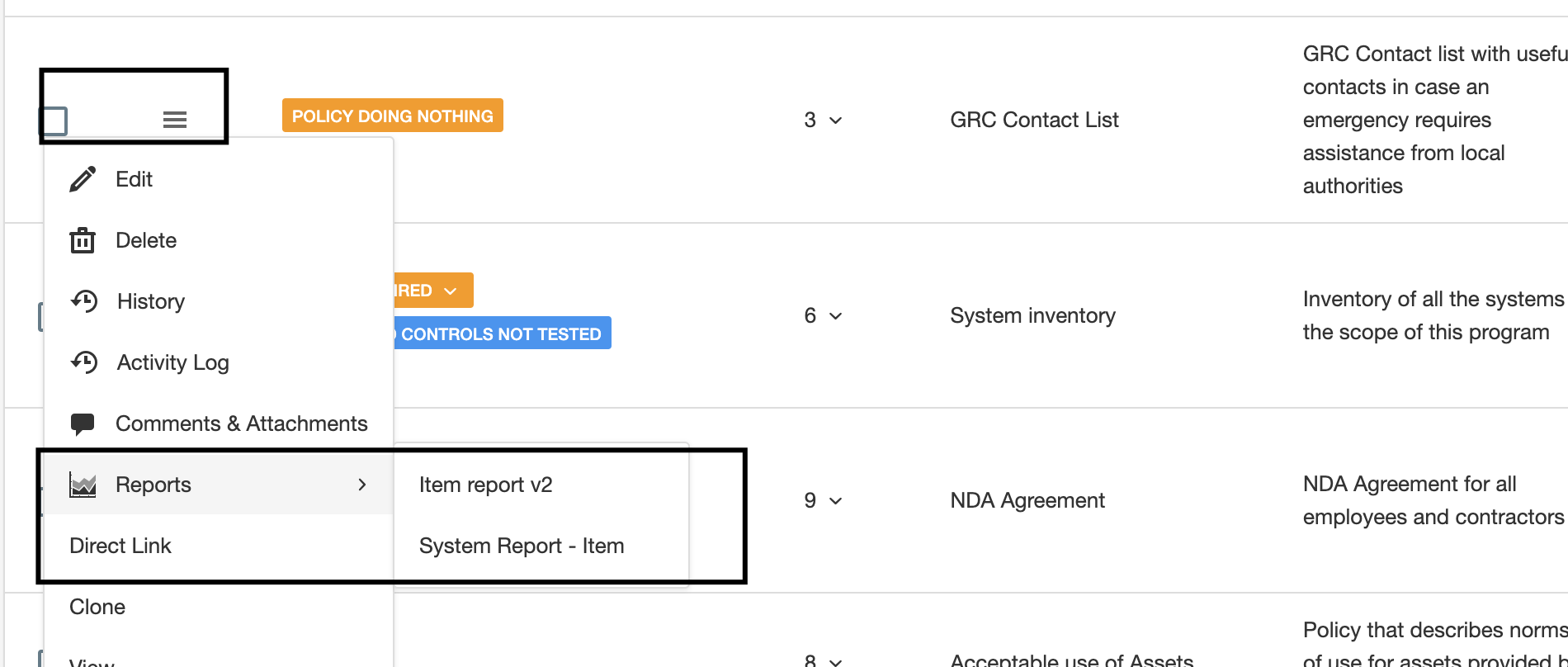
eramba will load the data of that particular input into the template you selected.
Section
Section reports work against ALL items on the module (not a subset). This means that when you create and launch a section report, eramba will take information from all items on the module and display them on the report.
If you want to run a Section report, access the module you want to work with, click on Report / Section and then select the template you wish to execute and click on "View". This type of report will be populated using all data on the module.
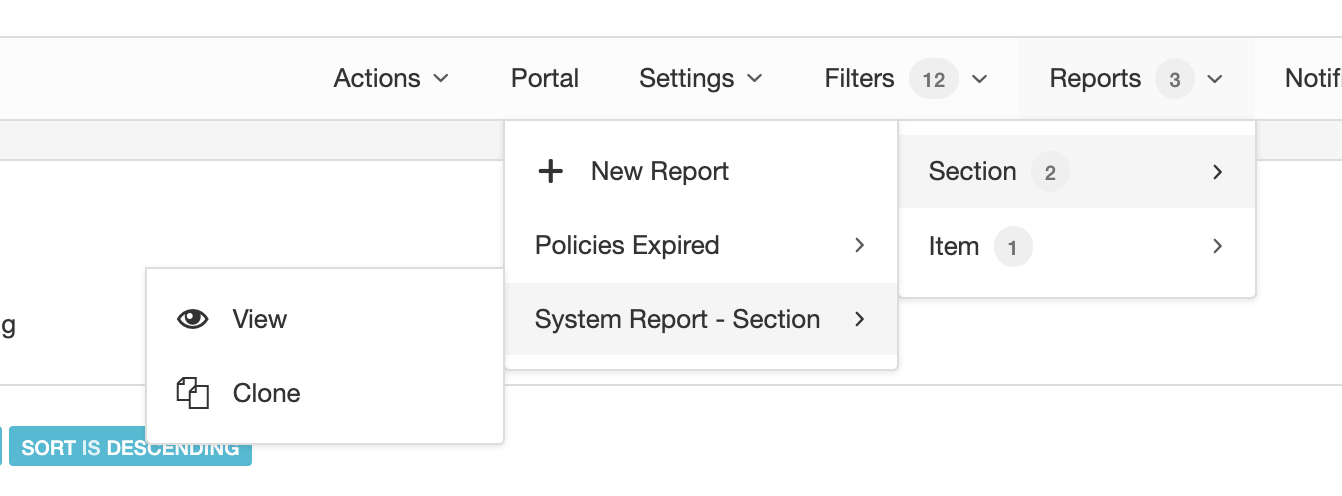
Dashboard
The Landing Dashboard is loaded automatically every time a user logs in to eramba, you can select what template is shown to users in Settings / Dashboard. The same dashboard will be shown to all users, there is no dashboard per user/group.
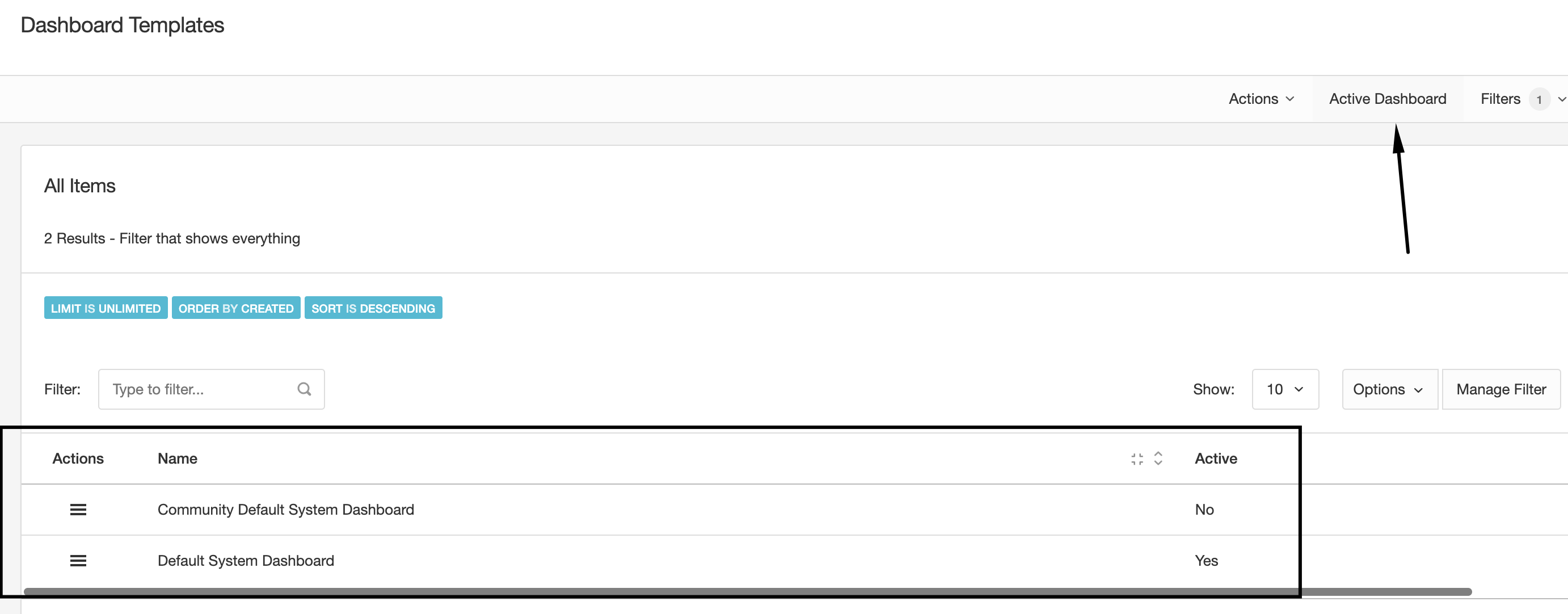
Templates
As previously shown, Item, Section and Dashboard reports in the end are generated based on templates you create.
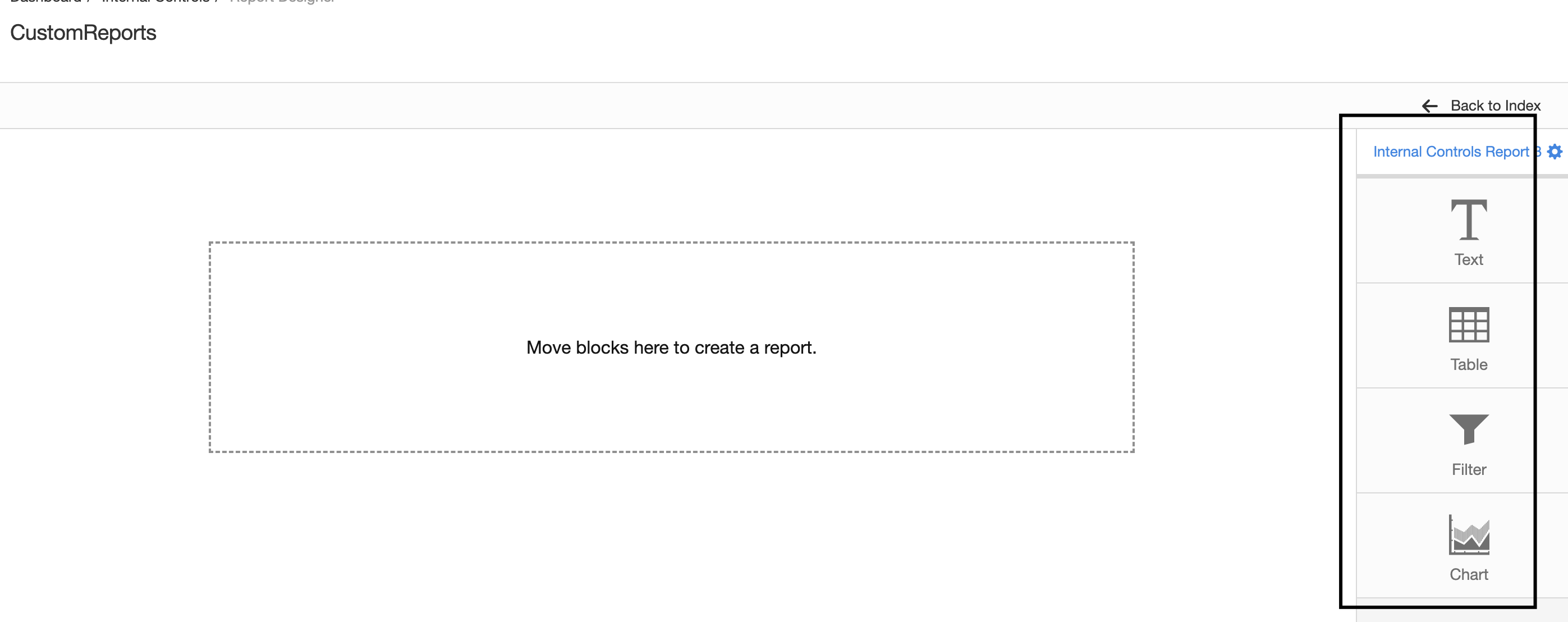
Every type of template has different widget types, Section Widgets:
- Text: shows formatted text in your reports
- Filter: shows filters from the Filter module in your reports
- Chart: shows charts on your reports
Item Widgets has the same options as Section templates and:
- Table: shows a table that describes the item attributes as columns
Dashboard Widgets has the same options as Section templates and:
- Tasks: shows expired, current and future tasks