Policy Portal
Publish your documents in a single portal
Introduction
You have the option to display your policies in a single, public portal called the Policy Portal. The portal by default is disabled but can be enabled with or without authentication.
Enabling Portal
The Policy portal is by default disabled (System/Settings/Authentication), so no matter what attributes you set on your policies they will not be displayed on the portal while it's disabled.
If you decide to enable the portal, by default eramba will enforce the same authentication mechanism defined on the Main portal.
In addition, and only if you set policies as "Public", eramba will let anyone (without authentication) access the portal but they will only see those policies that have been explicit as "Public". We call this mode "Guest" access.
Policy Attributes
You can configure every policy you upload to eramba with your preferred portal settings.
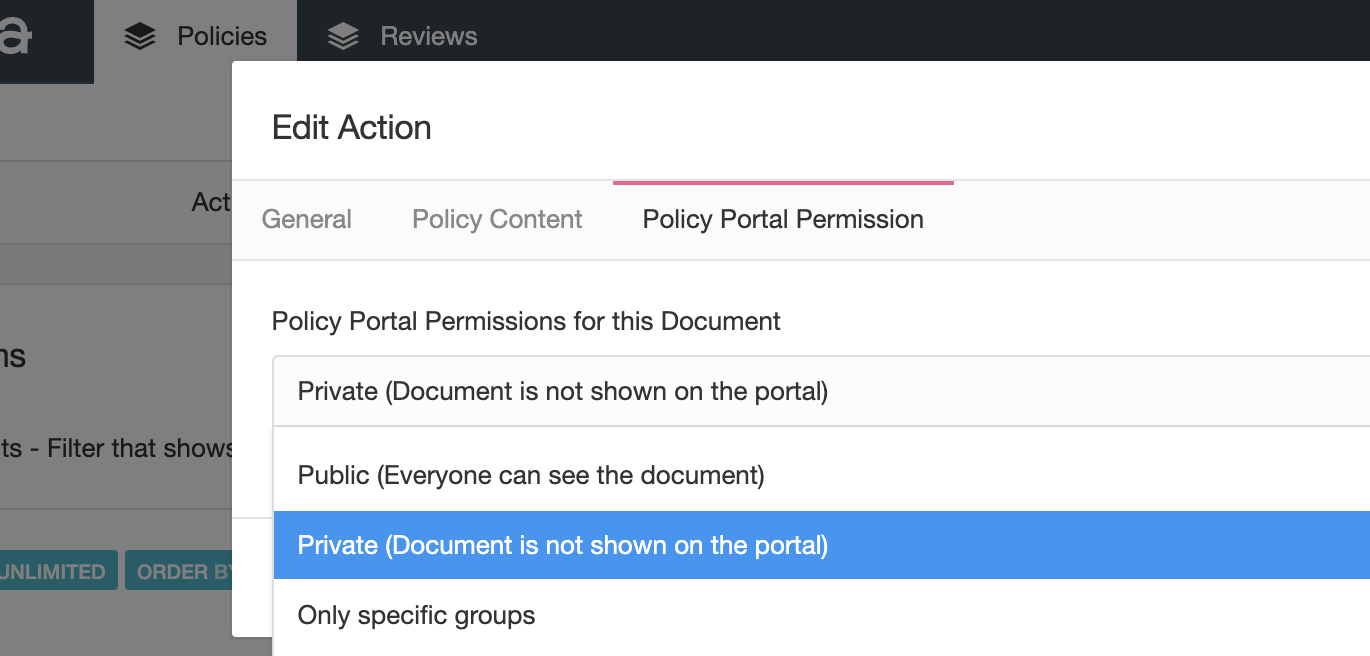
You have three options:
- Do not show the policy on the portal
- Show the policy on the portal, to anyone (even those without authentication)
- Show the policy on the portal, only to those that authenticate and relate to the policy (are reviewers of the policy or part of the GRC team)
Related Documents
The related policies field is used to link policies in between so when a user accesses the policy portal and displays a policy, all related policies are shown as optional policies.
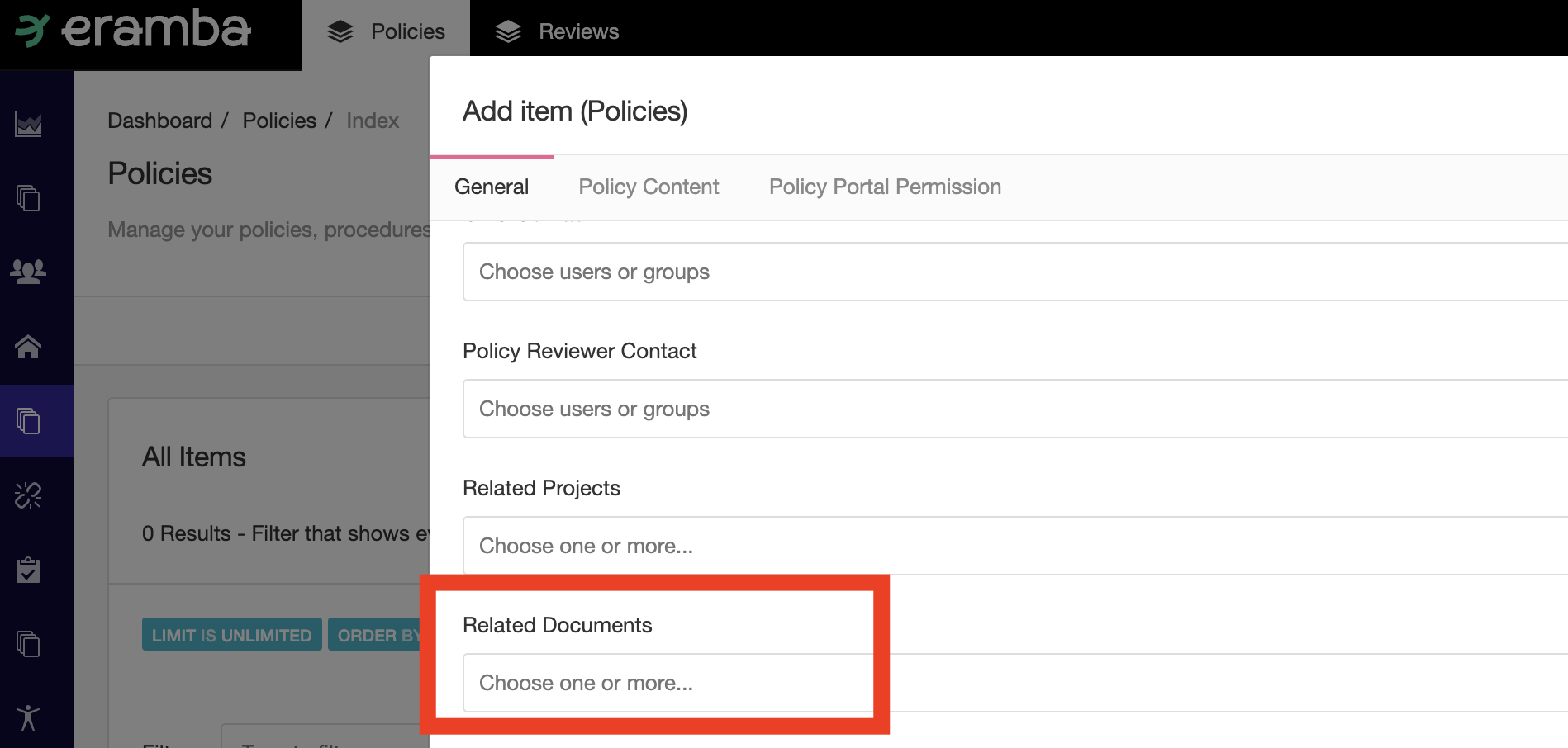
This field might be hidden by default as "Customisation" settings.
User Account Attributes
If you want users to authenticate on the portal their accounts will need to include the Policy portal on their settings. Only guest access to the portal will of course not need any type of account on eramba.
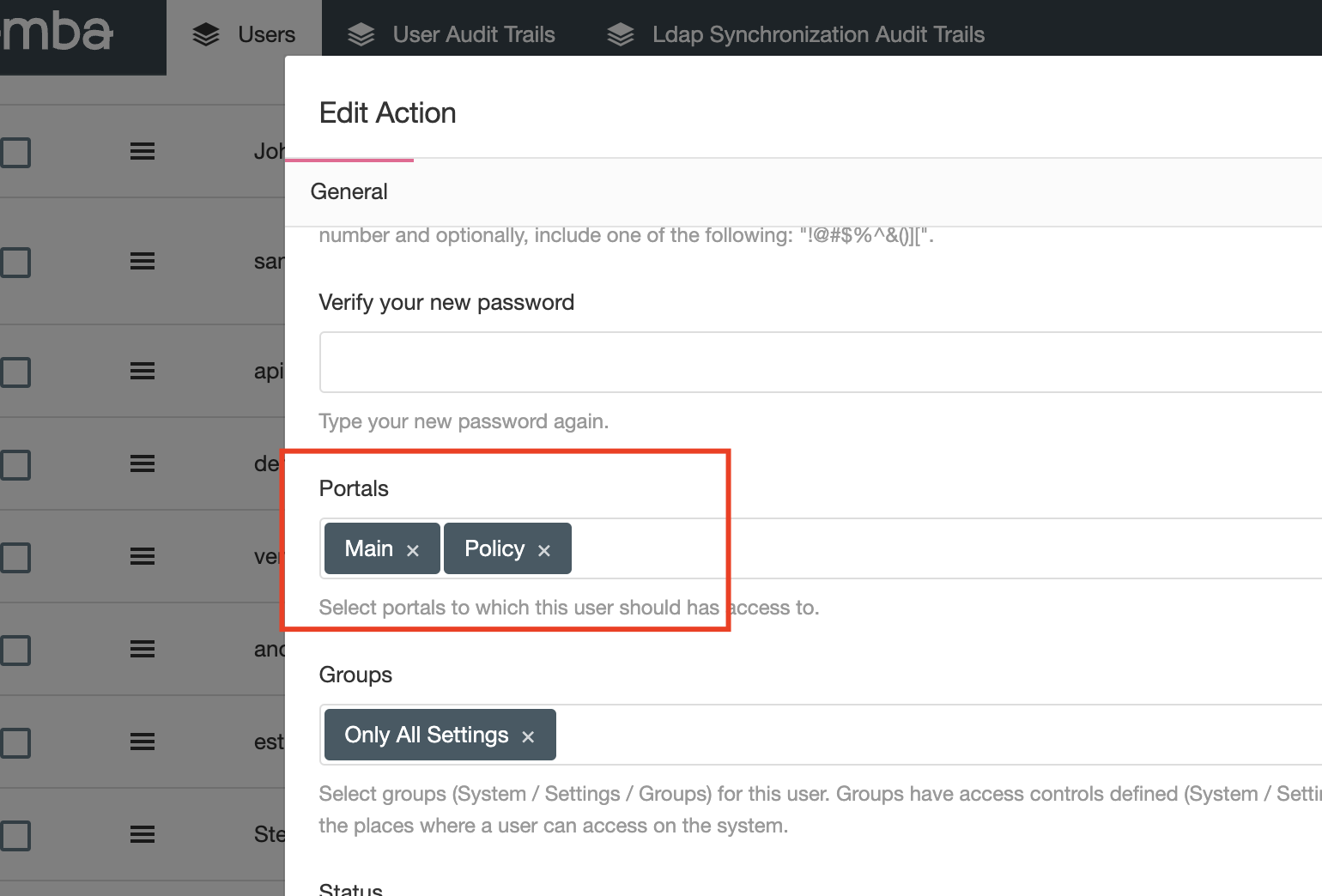
Playlist
- Episode 1Introduction to the Policy Module8 mins left
- Episode 2Problem vs. Solution Principle - old10 mins left
- Episode 3Policy Related Modules1 min left
- Episode 4Typical Policy Questions3 mins left
- Episode 5Policy Portal1 min left
- Episode 6Identifying Policies4 mins left
- Episode 7Creating a Policy2 mins left
- Episode 8Reviewing Policies7 mins left