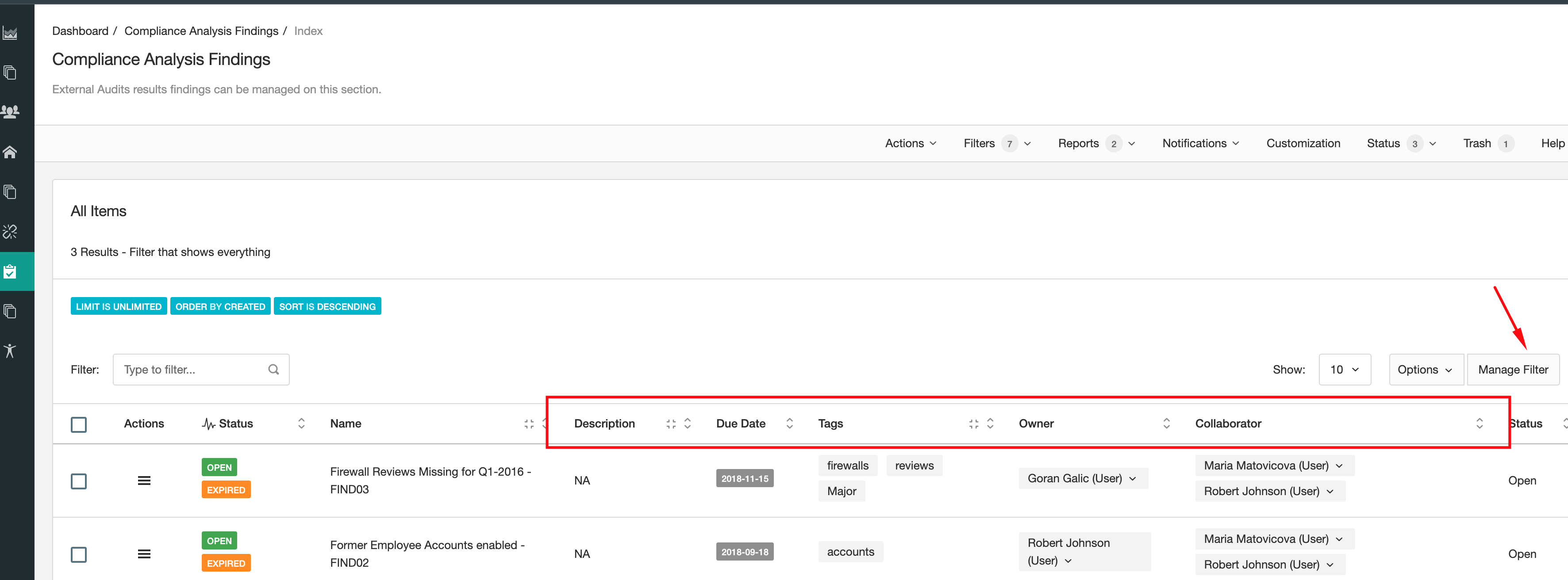Configuring the Compliance Findings Module
Basic customizations to be considered before implementing the module
Introduction
Setting up the Compliance Analysis module involves the following steps:
- Optional: Customize the Module Form
- Optional: Adjust default Filter Columns
Customise the Form
We strongly recommend that you define a form that everyone involved in th module in your organization will understand, particularly if you plan to add or remove fields.
- Click Customization on the menu bar.
- Add, hide, and rename fields and tabs as you wish.
- You can repeat the steps above on other tabs.
Note that some fields cannot be hidden. If you want to add fields, you have multiple options to choose from: text field, paragraph, date, dropdown, multi-select dropdown, integer, etc. To learn how the Customisation functionality works in details please review its documentation.
Adjust Filter Columns
Before using any module we strongly advice you to adjust the default columns shown at the "All Items" filter. You might not need to see all of them or you simply might want to re-order them from left to right in a different way. For this configuration you will need to use the filters functionality, review its documentation for details.