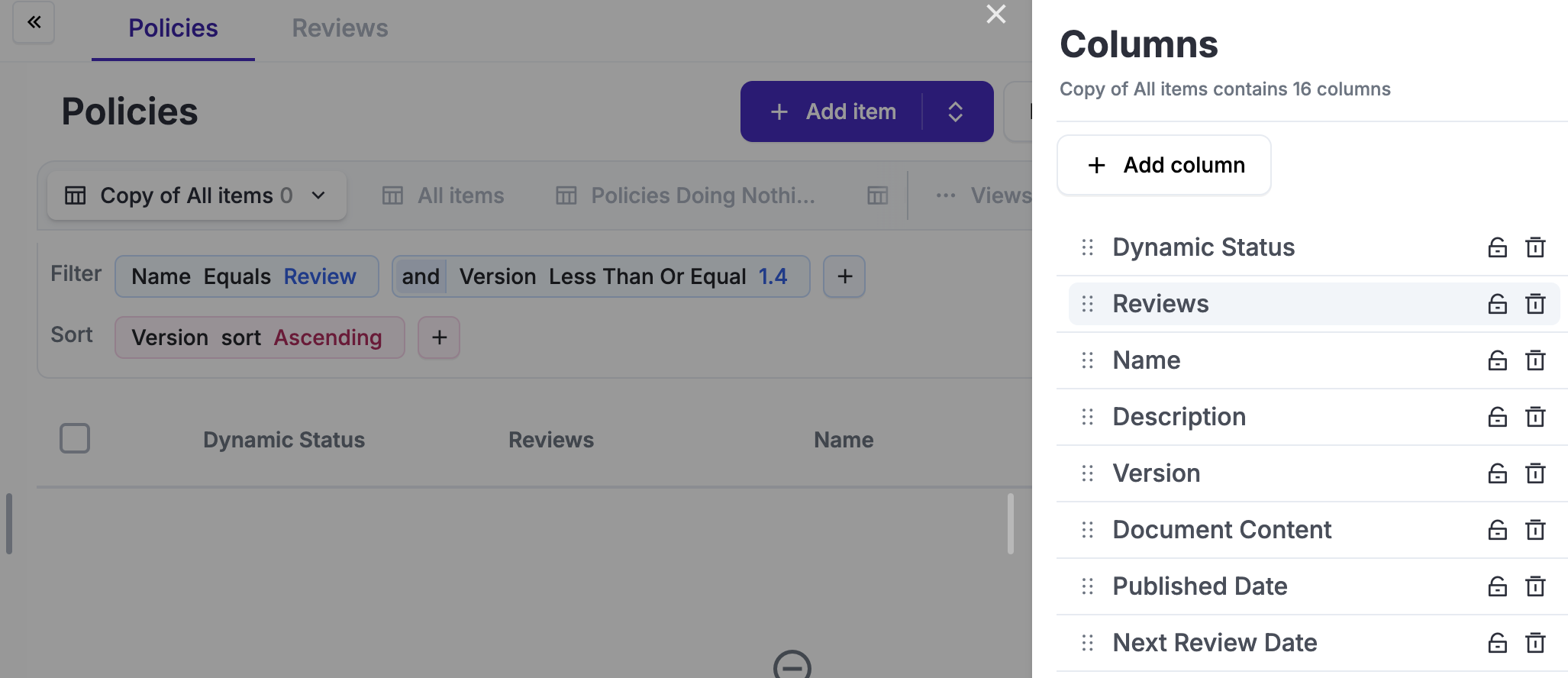Introduction to Views & Filters
Quick introduction to the key capabilities of the module
Each module contains a large amount of data, much like a typical spreadsheet, which can be organized into views. For example, in the Policy module, you might have a view for expired policies or another for policies you own.
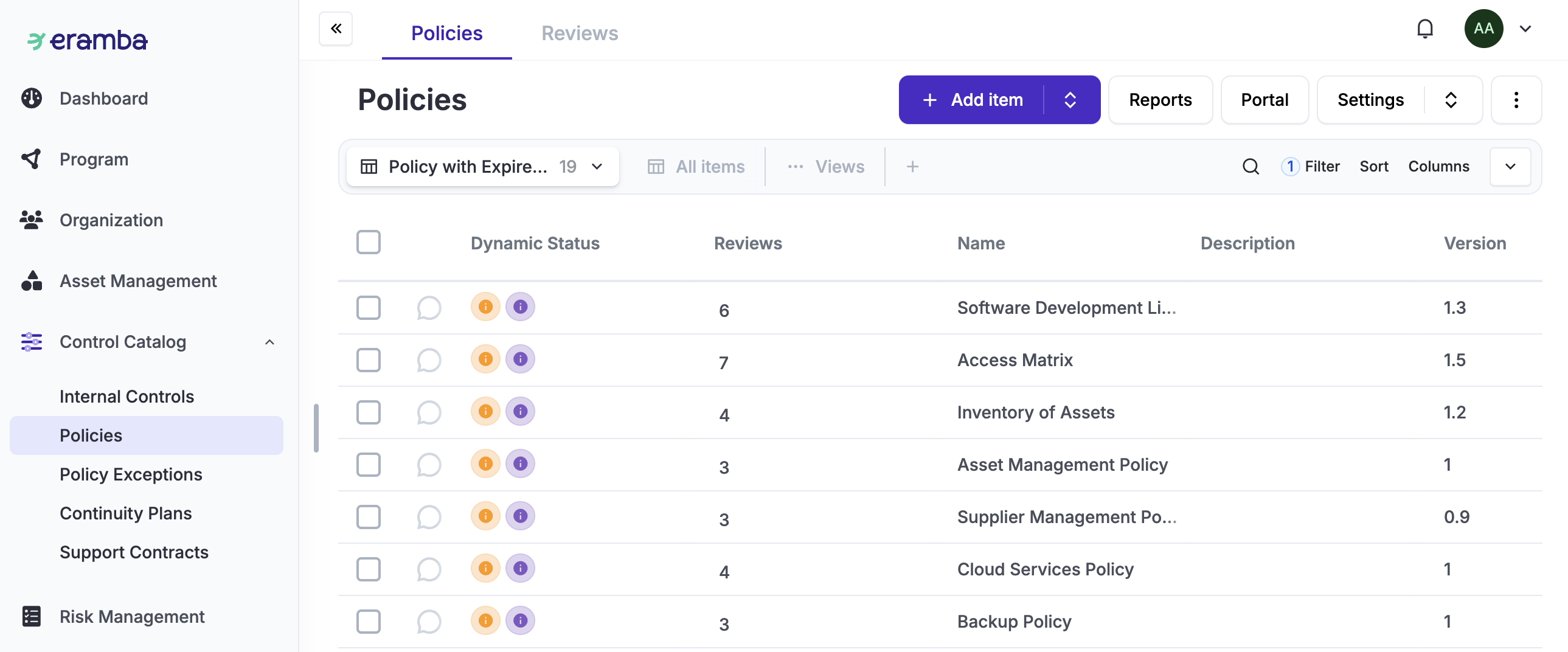
The system includes default views to help you get started, and data from any view can be exported as a CSV file at any time.
Over time, as you create multiple views, you can keep them organized by pinning the ones you use most frequently to the toolbar.

You can rename and share them with other users in the system. Additionally, you can configure which views will be displayed by default to other users when they access the module, ensuring a streamlined experience for everyone.
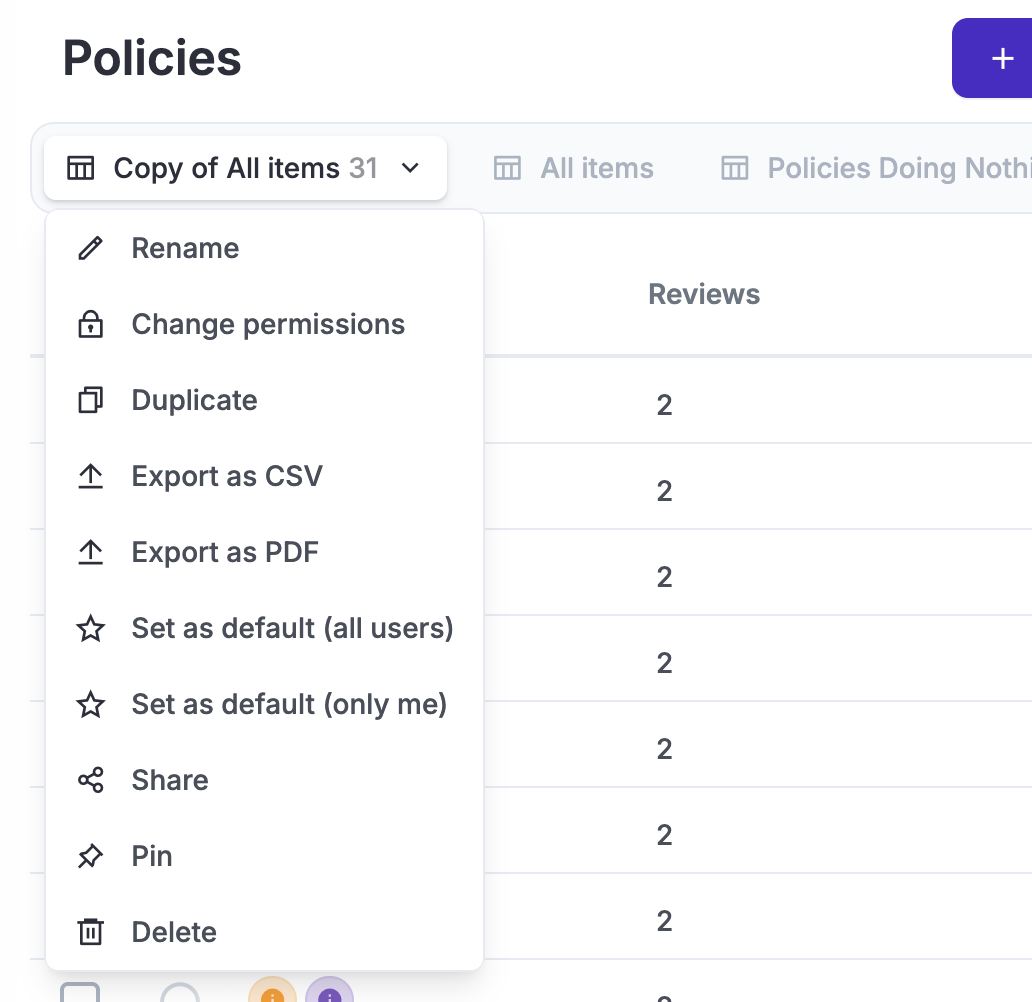
Eramba ships with multiple views on every module to facilitate your initiation on the system. They cover common use cases such as a list of all items on the module.
You can create as many views as you need, either by duplicating existing ones or building new ones from scratch. When setting up views, you’ll also define permissions, specifying who can access and modify them.
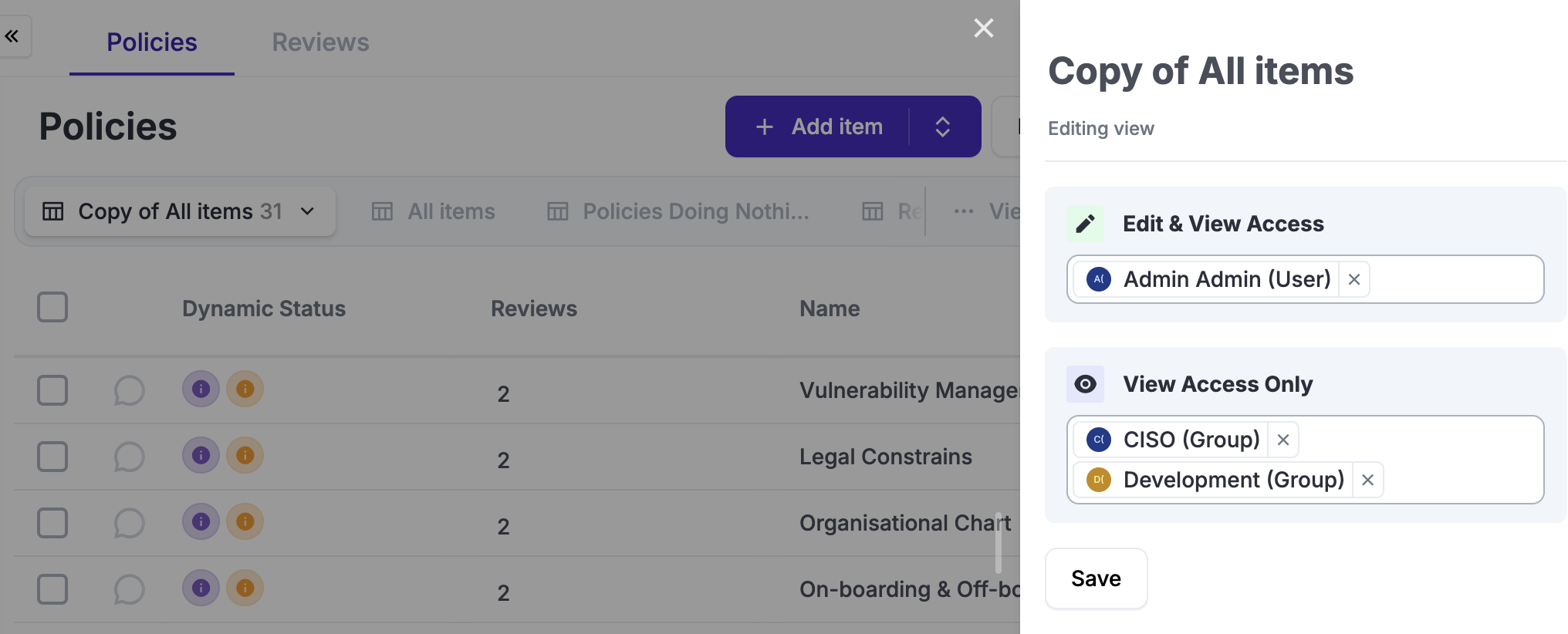
Each view allows you to filter and sort data and rearrange columns as needed. Whenever you make changes to a view, the system will prompt you to save or discard those modifications, ensuring your views stay organized and up to date.

In every view, you can control three key settings: filters, sorting, and columns.
Filters allow you to refine the data by applying specific conditions. For example, in the Policy module, you can filter for all policies where the title includes the word “Policy” and are owned by you. Since modules in Eramba are interconnected, you can also filter based on relationships. For instance, you can find all policies linked to a specific risk.

Sorting enables you to organize the filtered data by one or more columns, either in ascending or descending order.

Columns can be displayed or hidden as needed to reduce the complexity of the table and focus on the most relevant information. Columns can be frozen so they will not move as you scroll right and left.