Episode 9
Automation
In this episode we use email and REST notifications to trigger events
Introduction
In this episode, we use email and REST notifications to trigger events on every module in the scope of your use case.
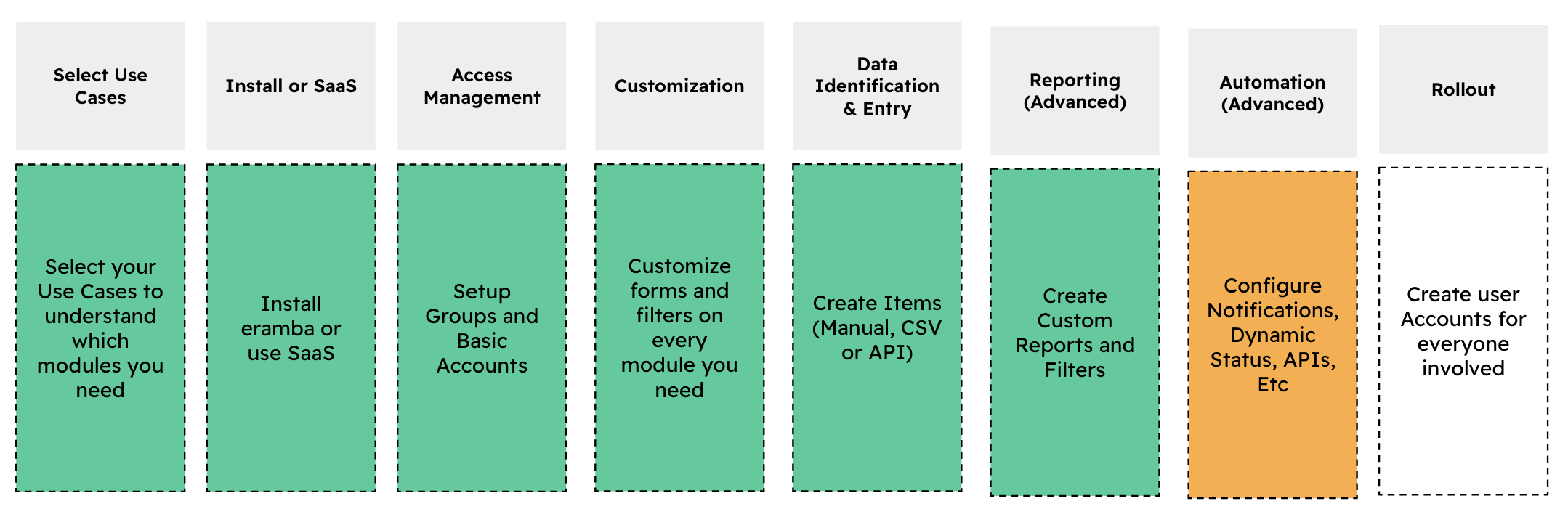
All Use Cases
Required Learning:
- Notifications course
- Dynamic Status course
- REST API for integrations (technically skilled users only)
For email-based notifications and automation, follow these tasks:
- Define your Notification Strategy
- Create Notifications from scratch or use our built-in notifications
- Test your notifications
For more advanced notifications the following tasks:
- Create a Dynamic Status that triggers a status
- Then create warning notifications that trigger REST or emails against those statuses
- Test your notifications
If you are interested in initiating automation from eramba then the following tasks:
- Define your integration Strategy
- Create a Dynamic Status that will trigger statuses
- Create Webhooks notifications
- You may optionally use third-party REST Providers that can connect you with Slack, Teams, Jira, etc quicker
For incoming integrations:
- You will need to use our API endpoints to receive REST calls
Online Assessments
While there are many possible notification triggers, the following are the most common ones:
- User Account Creation Notification
- Location: System / Settings / User Management Module
- Action: Create a “Warning” notification to notify OA recipients when their user account is created.
- OA Start Notification
- Location: OA Module
- Action: Adjust and enable the existing “OA Starting” notification template to inform recipients when an OA begins.
- OA Submission Notification
- Location: OA Module
- Action: Adjust and enable the “OA Submitted” notification template to confirm when a participant submits their OA.
- OA Stopped Notification
- Location: OA Module
- Action: Adjust and enable the “OA Stopped” notification template to inform assessors when an OA has been closed for feedback.
- Comments & Attachments (C&A) Notification
- Location: OA Module / Feedback Section
- Action: Create a “Comments & Attachments” notification so both the assessor and the OA recipient are notified whenever a new comment or attachment is added, allowing for quicker response times.
- Deadline Warning for Findings
- Location: Online Assessment / Findings Section
- Action: Set up a “Deadline Approaching Soon” warning notification (e.g., -1 day, -5 days, -10 days) to alert both you and the assigned finding owner before a deadline expires.
Statuses:
- TBD
Playlist
- Episode 1The Journey2 mins left
- Episode 2Phases2 mins left
- Episode 3Use Cases5 mins left
- Episode 4Installation or SaaS0 mins left
- Episode 5Access Management5 mins left
- Episode 6Customization5 mins left
- Episode 7Data Entry3 mins left
- Episode 8Reporting1 min left
- Episode 9Automation2 mins left
- Episode 10Rollout3 mins left