Typical Filters: Data Protection Module
Typical filters that will help you query data
Introduction
Filters allow us to query data in eramba and show it as a table. Please review the Filter course for in-depth training on how to create your own filters. Remember filters apply to all tabs in this module: Assets and Asset Flows.
Default Filters
While eramba comes with some default filters already defined for you (All Items, Etc) you can also make your own filters (review the Filter documentation).
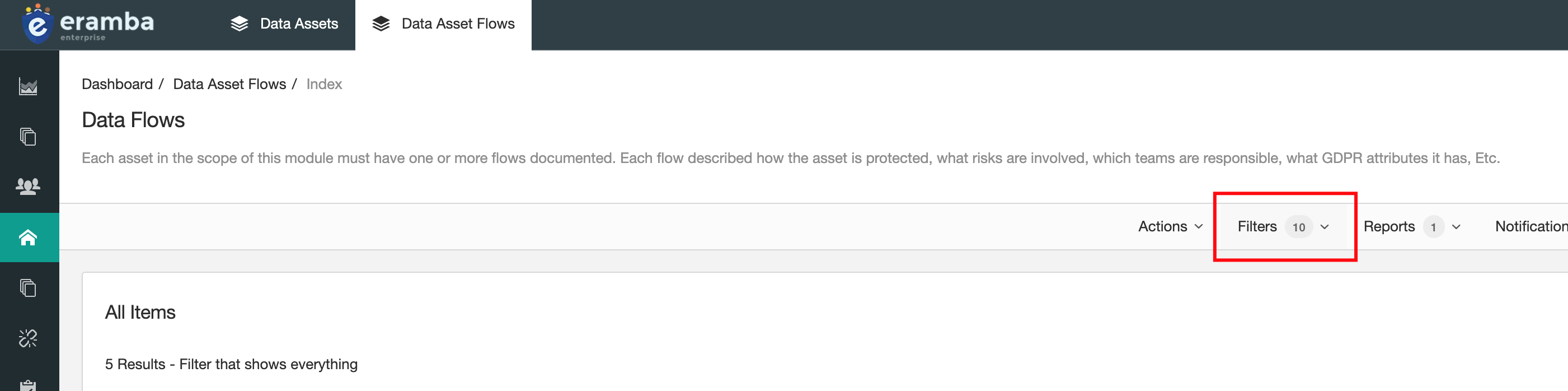
The following filters are typically useful in this module:
- Data Assets
- Incomplete Analysis.
- Assets used in GDPR that have flows with Controls Issues
- Data Assets Flows
- Flows with Controls that miss testing
- Flows with Policies that miss testing.
- Flows that have no Controls or Policies.
Sending Filters as Regular Notifications
You can send default filters (or any filter that you create and save) over email in regular intervals. For example, you could send the filter “Policies with Reviews Due in the Next 14 Days” every week to your email in either CSV or PDF format.
To do this:
- Go to the tab where the filter that you want to send is saved.
- Click on “Notifications,” “Reports,” and then “New.”
- Select “Send Scheduled Filter.”
- Write a name for this notification.
- Select the saved filter that you want to send over email.
- Choose CSV or PDF.
- If you toggle “Skip Empty Results,” no email will be sent if there are no results. Otherwise, an empty CSV or PDF will run.
- Set how often you want the email to be sent. For example, 1 means every second day.
- On the Recipient tab, select under Users the recipients for this notification.
- Under the Email Body tab, adjust the body and subject to something that works for you.
- Save.
Note: Visualizations do not apply to filter report notifications.
Playlist
- Episode 1Introduction to Data Privacy1 min left
- Episode 2Introduction to this Course1 min left
- Episode 3Problem vs. Solution Principle - old10 mins left
- Episode 4Prerequisites2 mins left
- Episode 5Data Protection Module Tabs1 min left
- Episode 6Assets, GDPR and Flows2 mins left
- Episode 7Adding Assets to the Data Flow Module2 mins left
- Episode 8Data Protection Related Modules1 min left
- Episode 9Creating Data Flows2 mins left
- Episode 10Typical Filters: Data Protection Module2 mins left
- Episode 11Typical Reports: Data Protection Module1 min left
- Episode 12Typical Dynamic Statuses: Data Protection Module1 min left
- Episode 13Data Protection Implementation Guidance2 mins left