Typical Dynamic Statuses: Data Protection Module
Steps you need to complete in order to implement this module
Introduction
Dynamic statuses are a powerful functionality that allows you to apply labels based on your Data Asset Flows conditions. You will find this functionality on the menu bar under “Status,” grouped in two categories: System and User Defined.
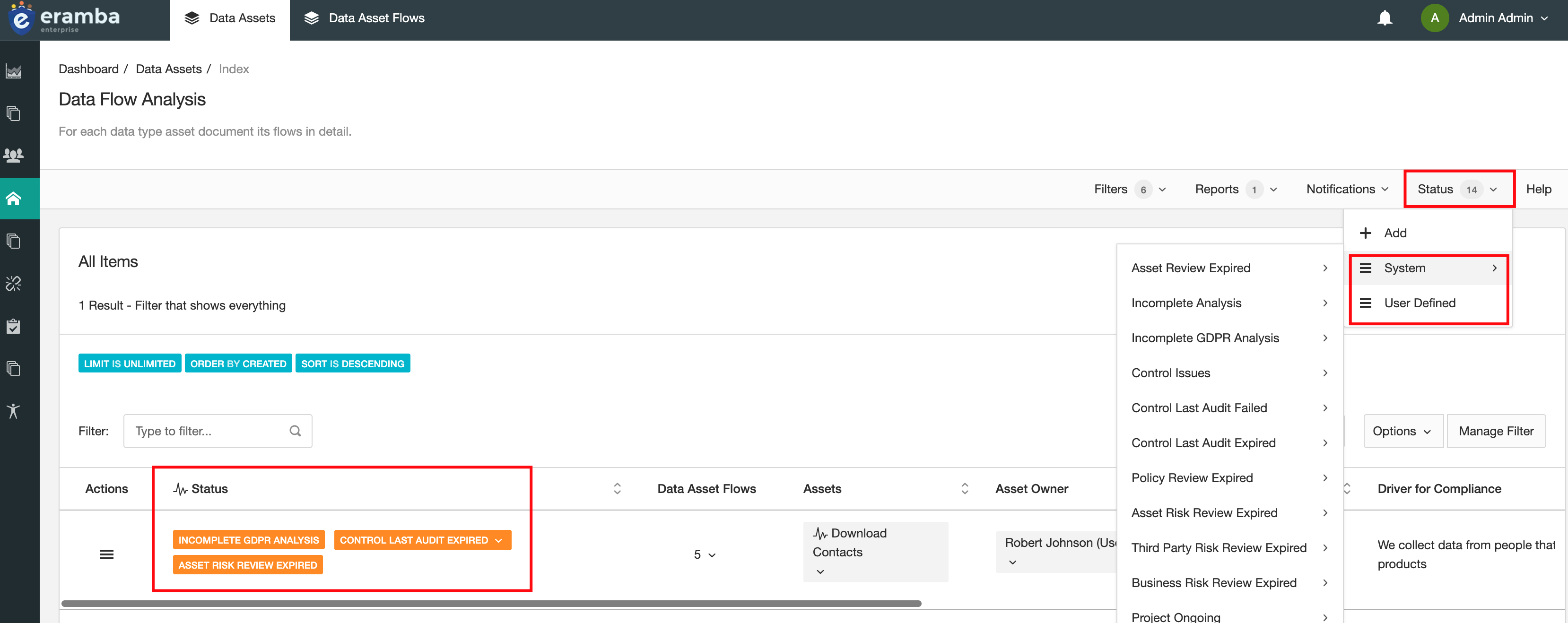
Remember that statuses apply to all tabs, so you will find them on both the Data Assets and Data Assets Flow tabs. Please review the Dynamic Status course to understand in depth how this functionality works.
System and Custom Statuses
There are many default statuses configured on both tabs, the reason behind this is that your data flows are linked to many other modules (Risks, Controls, Policies, Etc) and therefore all their statuses will be inherited in your data flows. If a flow is mitigated by a control, but the control is not tested then you need to know (or the data owner of that asset).
Trigger Notification with Statuses
When a status condition matches or no longer matches, a notification can be sent. This is very useful, as statuses are typically used to trigger specific situations. To create a notification:
- Go to the tab where the filter that you want to send is saved.
- Click on Notifications, Warning, and then New.
- Select “Dynamic Status Change.”
- Write a name for this notification.
- Select the saved Dynamic Status that you want to send over email.
- Select when you want the email to trigger, when the Dynamic Status matches (On) or not (Off).
- On the Recipient tab, select under Users the recipients for this notification.
- Adjust your email body and subject.
- Save.
Playlist
- Episode 1Introduction to Data Privacy1 min left
- Episode 2Introduction to this Course1 min left
- Episode 3Problem vs. Solution Principle - old10 mins left
- Episode 4Prerequisites2 mins left
- Episode 5Data Protection Module Tabs1 min left
- Episode 6Assets, GDPR and Flows2 mins left
- Episode 7Adding Assets to the Data Flow Module2 mins left
- Episode 8Data Protection Related Modules1 min left
- Episode 9Creating Data Flows2 mins left
- Episode 10Typical Filters: Data Protection Module2 mins left
- Episode 11Typical Reports: Data Protection Module1 min left
- Episode 12Typical Dynamic Statuses: Data Protection Module1 min left
- Episode 13Data Protection Implementation Guidance2 mins left