Typical Reports: Data Protection Module
Typical reports that will help you show in graphical methods data stored in the module
Reports are dashboard templates used to explain eramba in a graphical way. While most modules ship with default dashboards you can still build your own dashboards using graphical, charts, filters, tables widgets. For more information review the Report Course in our learning platform.
Default Reports
Eramba ships with one default report types (Item) under the Data Flow tab. While there aren't default reports on the Data Asset Flows tab, you can always create your own.
You can access these reports from the top menu bar under “Reports,” and then click on “Item” or “Section.”
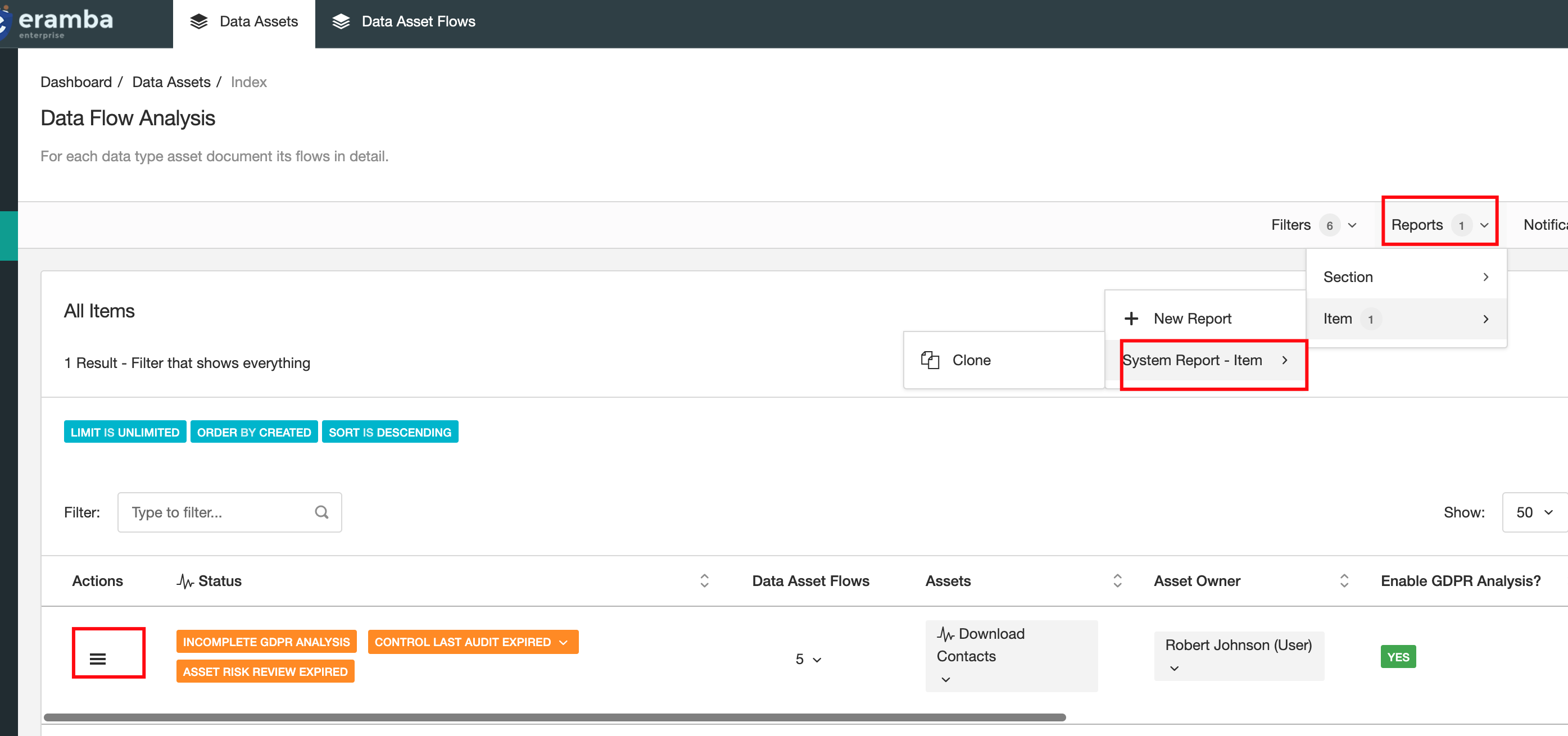
Send Reports as Regular Notifications
You can send reports over email in regular intervals. This functionality only applies to “Section” reports.
To do this:
- Go to the tab where the report that you want to send is saved.
- Click on Notifications, Reports, and then New.
- Select “Send Scheduled Report.”
- Write a name for this notification.
- Select the saved report that you want to end over email.
- Set how often you want the email to be sent. For example, 1 means every second day.
- On the Recipient tab, select under Users the recipients for this notification.
- Under the Email Body tab, adjust the body and subject to something that works for you.
- Save.
Note: Visualizations do not apply to report notifications.
Playlist
- Episode 1Introduction to Data Privacy1 min left
- Episode 2Introduction to this Course1 min left
- Episode 3Problem vs. Solution Principle - old10 mins left
- Episode 4Prerequisites2 mins left
- Episode 5Data Protection Module Tabs1 min left
- Episode 6Assets, GDPR and Flows2 mins left
- Episode 7Adding Assets to the Data Flow Module2 mins left
- Episode 8Data Protection Related Modules1 min left
- Episode 9Creating Data Flows2 mins left
- Episode 10Typical Filters: Data Protection Module2 mins left
- Episode 11Typical Reports: Data Protection Module1 min left
- Episode 12Typical Dynamic Statuses: Data Protection Module1 min left
- Episode 13Data Protection Implementation Guidance2 mins left