Findings
Record non-conformities on your OAs, track their resolution, Etc.
Introduction
For every "Feedback" you have received you can track one or more Findings. They are used to track a non-conformity with descriptions, deadlines, owners, Etc.
In this episode we will teach you how they are created and managed throughout their lifecycle. Bear in mind this non-conformities are only used in connection to OAs.
Findings Tab
Findings have their own tab under the Online Assessment module, you will find there the typical top menu that allows you to create Findings, setup Notifications, Filters, Customization, Etc
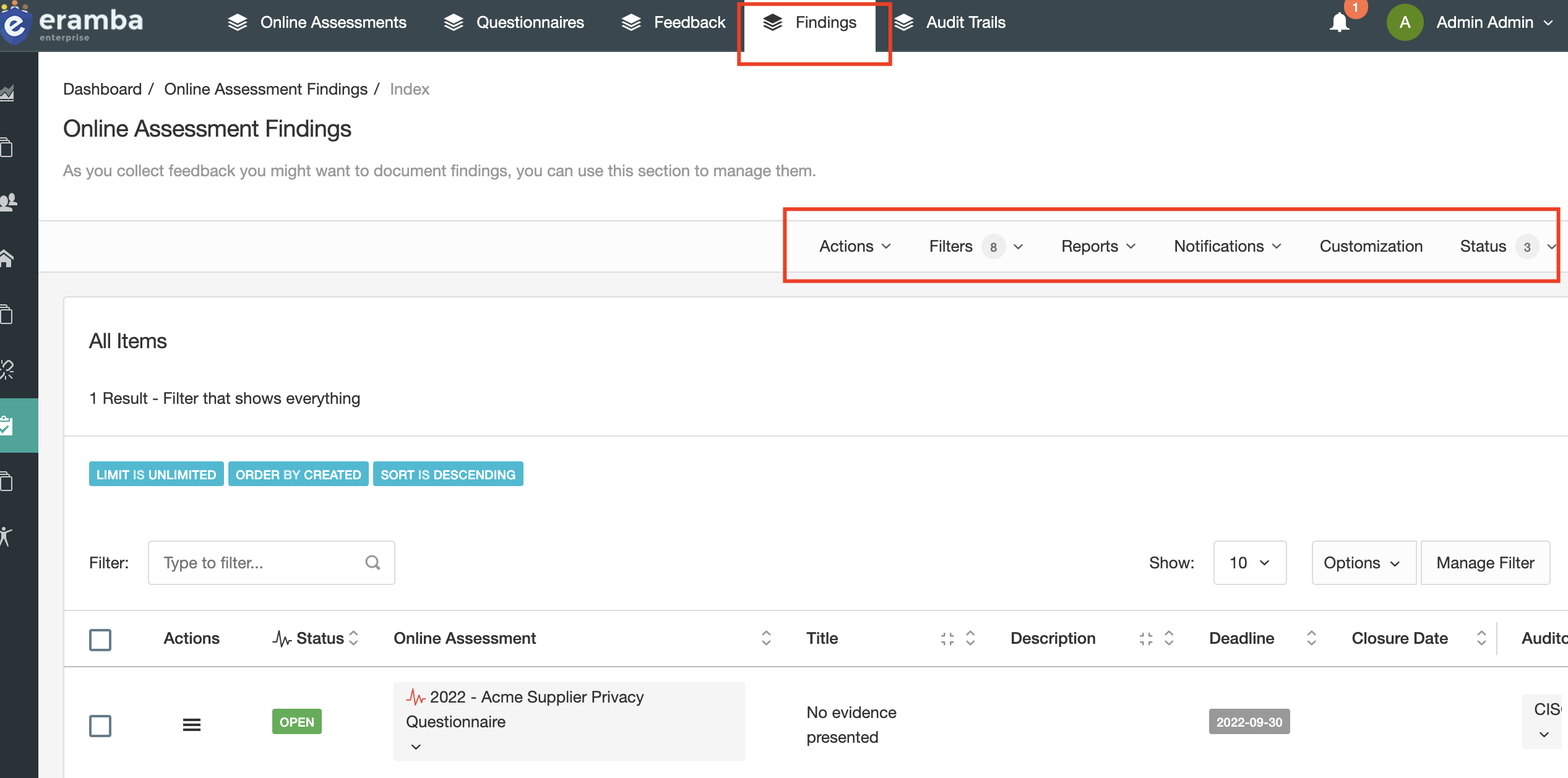
Findings are linked to OAs and any feedback inside an OA.
Customisations
Before using the Finding module make sure you use the customization feature to add, hide, rename fields as needed in order to make the module reflect your needs.

Creating a Findings
Under the Online Assessment module at the "Finding" tab you will find the Actions / Add button that allows you to create Findings.
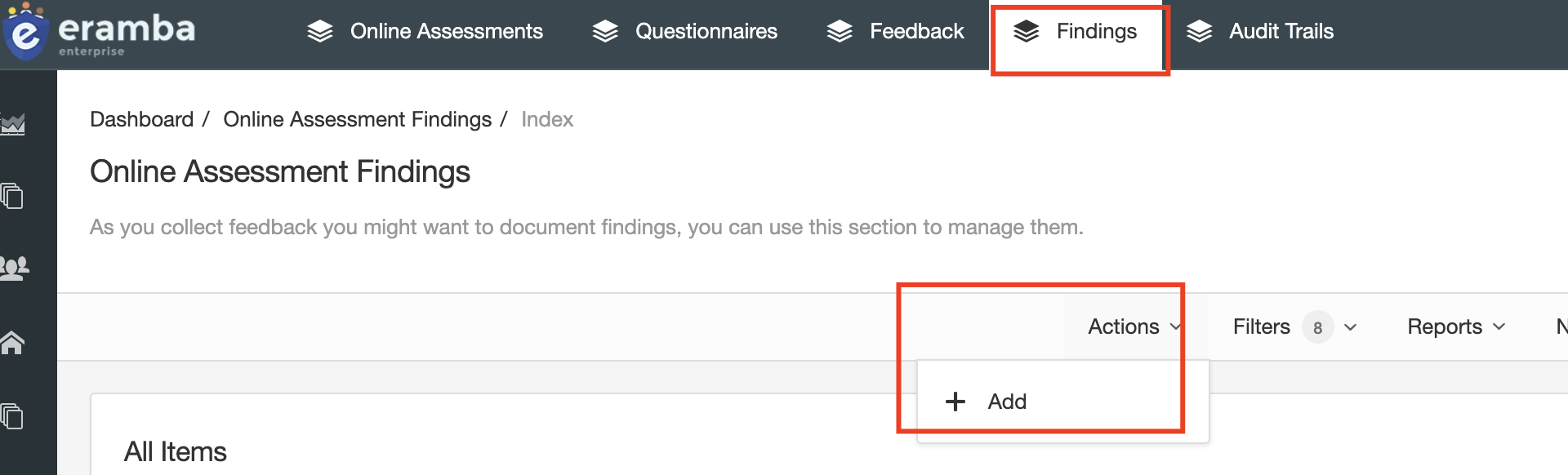
The form is pretty explicit so should not have problems with it. Bear in mind you will need to link the finding to an existing OA and one or more of its questions. Once you save the finding it will be listed on the default filter.
Setting up Notifications
You can optionally create notifications (Warning) that will trigger when the deadline for the finding is due. Review our Notification Course for details.
Setup Filters
We recommend you setup filters that will allow you to keep track of the list of findings that interest you the most, for example:
- Expired Findings
- Soon to expire Findings
- Etc
Please review the Filter Course to understand how you can use this functionality.
Playlist
- Episode 1Introduction to Online Assessments11 mins left
- Episode 2Typical OA Questions2 mins left
- Episode 3OA Related Modules2 mins left
- Episode 4OA Strategy8 mins left
- Episode 5Managing Questionnaires3 mins left
- Episode 6Configuring the OA Module2 mins left
- Episode 7Creating User Accounts2 mins left
- Episode 8OA Attributes3 mins left
- Episode 9Creating Online Assessments4 mins left
- Episode 10Reviewing Feedback3 mins left
- Episode 11Findings1 min left